What is a QBank Property?
QBank metadata structure contains a combination of Properties, Property sets and Object Types. Properties are the last part of the equation containing the metadata itself
A property is user-defined information bound to an object in QBank. Properties can be of different types, like strings, numbers, a set of options to choose from and more. On top of that, a property can be configured to be hidden, set as read-only and marked as mandatory.
Properties can contain extra validation, like minimum number of characters for strings, a specific date range for dates or a minimum and maximum value for a number property.
Creating a new property
When you create a new property you have a few fileds to fill in that will determine how your property will work for you and the user tagging.
Name: The name of the property, should describe clearly what the property is about.
System name: This name is mainly used when accessing properties using our API, instead of using plain IDs. Can be the same or a shorter version of your Property name.
NOTE: The system name can not be changed after creation as this name might be used in integrations and a change might brake the connection.
Free Text Wight: Here you can configure the importance the property should have for the freetext searh, or if it even should be part of it. Dependent on the priority set here the search functionality priorities your set properties when searching.
Property Type: Here you can pick what type of property you would like to create if it should be a text, keyword, list or Checkbox property. Read about the different types you can choose from.
Property Behaviour: Here you can choose the behaviour of the property. You can choose between hidden, read only, Link or Ignore. Here you can read more about when to use the different alternatives.
Description: Add a description that explains the tagging that will help the person tagging to better understand what is expected of them. This will be shown in conjunction with the property when uploading and editing an asset.
Default value: You can add a default value for your property that is always filled in if nothing else is added.
Mandatory: Here you can decide however a property should be mandatory to fill in on upload or on edit. You can also a d a condition making the filed mandatory if a certain rule is fulfilled.
Property configuration: Dependent on the Type you used you will in the last part get different options to fill in. If the Type was List, you will fill in the different options the user can pick from etc.
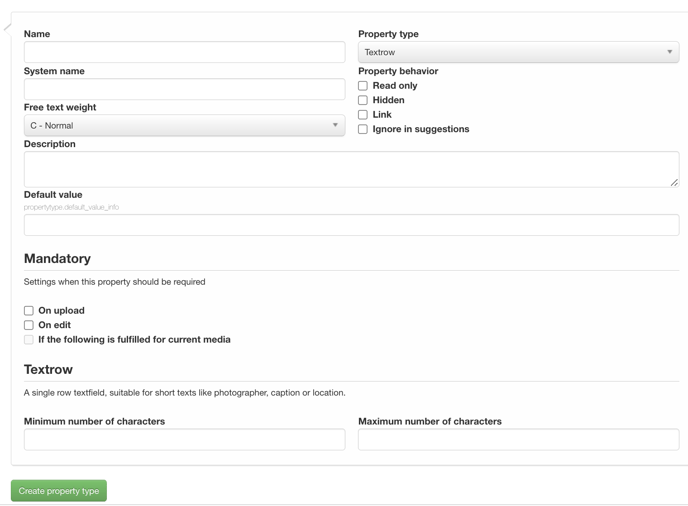
Press Create Property Type and you're good to go. You can always change your property Type afterwards, just have in mind some rules before.
