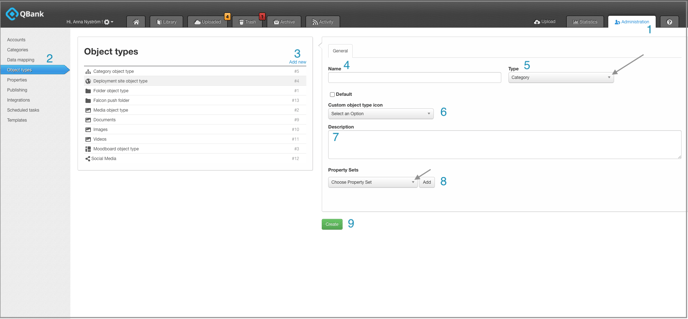How to create an object type and how you link property sets
When you have configured your property sets and added all your properties to them its time to link your property sets to an Object type. This article describes how to create a new Object Types and link your Property Sets to it. Some of the Object types will be there already, added by default , but you can add more customer specific Object types.
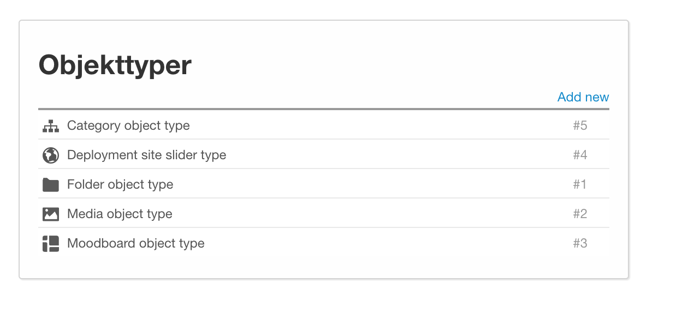
NOTE: For Administrators only
Follow these steps to create an object type:
- Navigate to the Administration tab in the upper right corner of your QBank
- Click on Object type in the left panel
- Click on Add New
- Name you Object type (Image, Videos, Graphic Elements etc)
- Choose Object type (Media is the most common one)
- Choose what Icon to object type should have
- Describe your Object type, if needed
- Add Your Property sets (Images, Rights, Product information, etc)
- Create your Object type
When you have set up all your new Object types you need to link them to Categories. So visit the Categories in the left panel and add your Object Types to you Main Categories.