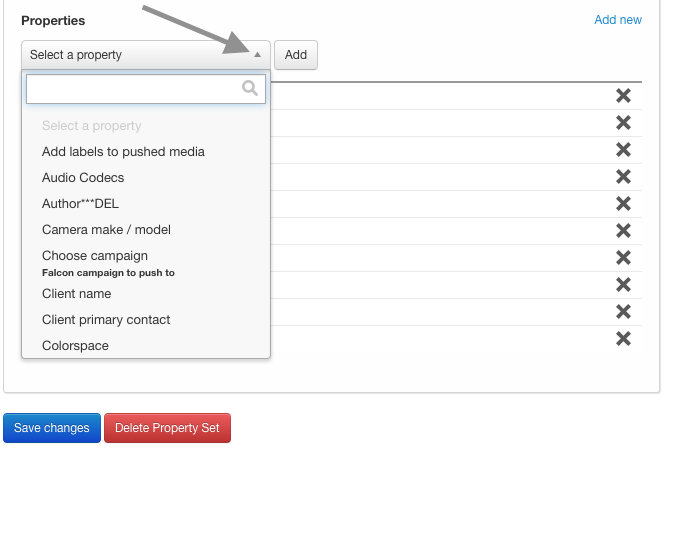How to set up a new Property in QBank
A property is user-defined information bound to an object in QBank. Properties can be of different types. On top of that, a property can be configured to be hidden, set as read-only and marked as mandatory.
Properties can contain extra validation, like minimum number of characters for strings, a specific date range for dates or a minimum and maximum value for a number property.
The property types in QBank are:
- Textrow
- Text
- Keywords
- Dropdown
- List
- Date/Time
- Number
- Media Picker
- Folder Picker
- Color Picker
- Hierarchical
Before you start creating your new properties, start with creating your property sets.
Step-by-step Guide
- Navigate to the Administration tab in the upper right corner of your QBank
- Click on Properties in the left panel
- Click on Add new
- Name you property
- Choose property type (Keywords, tex, List, Dropdown etc)
- Enter a system name (mainly used when accessing properties using our API)
- Choose Property behavior (I always click the Link checkbox).
- Describe the property
- Will de property be mandatory? This setting are used when you have required tagging
- Create you property
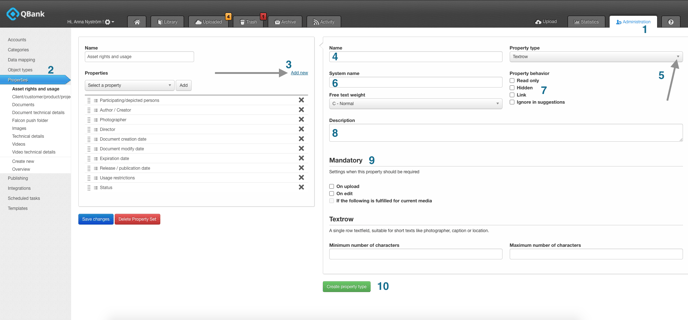
Your created property ends up in this list. Find it in the list and click on Add.
Add it to the property set it belong to.