Upload Consent - How you ask consent in advance
Upload consent is great to use whn you would like to collect consent in advanced. you can for example use upload consent on people you often use in your medias, such as your cooworkers, the management team or the board of directors
You should use Upload consent in cases when media is not uploaded yet into the QBank or you want to get generic consent based on the number how many medias can be uploaded for a particular person.
Request upload consent for QBank users
Steps to request upload consent are:
- Go to Administration -> Consent -> People
- Select the person you want to send Upload consent to (Currently, it is possible to send upload consent to one person at a time).
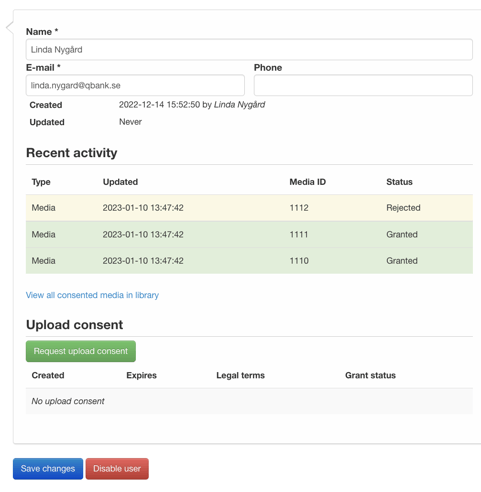
- Click the “Request upload consent” button and fill in the remaining information.
- Select recipients* (recipient email is automatically fetched)
- Email intro (Intro message to recipient)
- Select legal terms* (Select which legal terms should be used for the upload consent request)
- Email outro (Outro message to recipient)
- Media(s)* (Review attached media to request)
- Expire date* (Select date when consent expires: default is 1 year from request date)
- Max grants* (Number for how many medias this consent could be applied to. Default is 50)
- Select request type* (Currently QBank supports only email)
* Mandatory
- Click the “Send request” button
How you later apply the upload consent on your media
If you have approved upload consent, you can directly apply it on uploaded media for the person who consented. There two ways to do that:
- When you tag the person on a media and upload consent(s) are available, it will automatically ask you to select which upload consent you would like to apply.
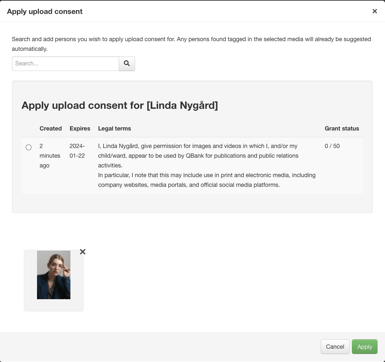
- When you select media in the Library and in the more menu click the button “Apply upload consent” . The same prompt as when tagging appeares. Choose the upload consent of choice and click “Apply”.
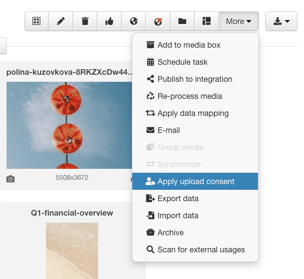
You can also request upload consent for non-QBank users with QR code link.
