Image template: Modify SVG Color command
Learn how to enhance your images using the color command in this article on image processing commands.
The "Modify SVG Color" command allows you to modify the colors of an SVG image. This is a useful tool for editing icons, logos, or other graphics that use SVG format.
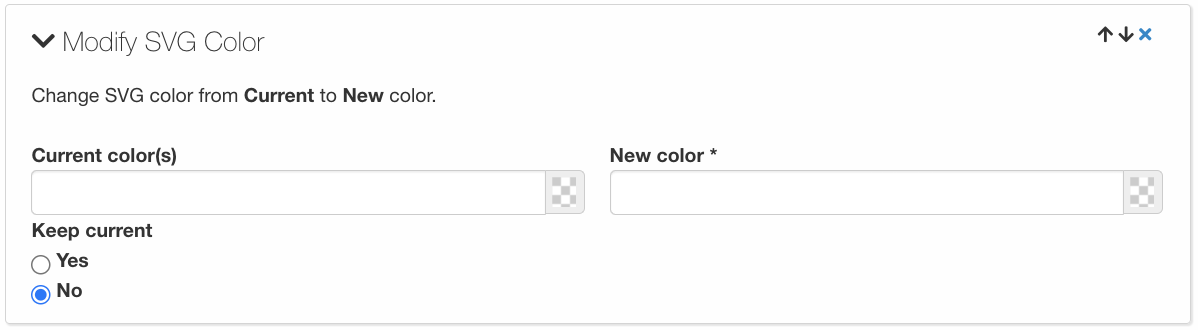
With this command, you can select the current color you want to change and set a new color to replace it. The new color can be selected by inputting its RGB values, hex code, or by choosing it from a color picker.
The command is particularly useful when working with icons or logos that need to be modified to fit different branding or design requirements. Instead of recreating the entire graphic, the Modify SVG Color command allows you to quickly and easily change the color of specific elements within the SVG image.
It's important to note that this command only works with SVG images and cannot be used with other image file formats. Additionally, some SVG images may not be compatible with the command if they have complex layers or groups of elements that are not easily selectable.
