How QBank can help you change colors of your .svg icons
Did you know there is a template command that can change the colors of your icons? Are you a company frequently working with different coloured icons this feature can save you a lot of time
NOTE: You need to be an administrator to manage this function
NOTE: The command only works for images with the .svg format
The "Modify SVG color" command in your Templates works as following
- Create a new template
- Name the template according to your naming standards, eg SVG - Green, SVG - blue
- Remember to pick Mime type - png for your template

- If you want to create an icon with transparent background follow the next steps
- Add the command - Background, for transparent background write Transparent in the box

- Add the command - Modify SVG color,
- Pick the color the current icon have. If it is black add the color black
- Pick the color you want the icons to be downloaded as
- Choose Yes in the checkbox - Keep current (This means that it changes all colors to New color, except the ones specified in Current color field)
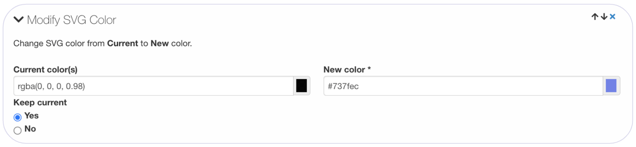
- Add the command - Background, for transparent background write Transparent in the box
- Save your Template
Now you can simply download your Icon library in a new color without any extra effort needed.
