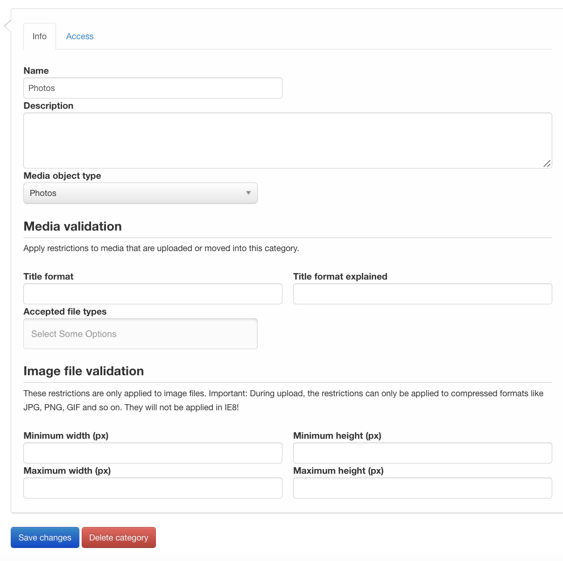How to create a category in QBank
Categories in QBank help structure your metadata and organize assets for better control and discoverability. You can also apply validations like file type restrictions, image size limits, and naming patterns to guide correct uploads from the start.
NOTE: This action is available to administrators only.
Why use categories?
QBank uses a dynamic metadata model where assets are grouped into categories. Each category can carry its own metadata structure (via property sets), making it easier to manage different types of content.
Choose clear, general names for your categories based on the type of content they will contain. Examples include:
-
Images
-
Videos
-
Documents
-
Brand Material
-
Graphic Elements
-
Marketing Collateral
Steps to create a new category
-
Go to the Administration tab in the top menu
-
Click on Categories
-
Click Add new
-
Name your category
-
Add a description if needed
-
Link the category to a Media Object Type to attach the right property sets
-
Configure validations if needed (see links below)
-
Click Create
Set access for the category
Access to an asset is determined by the access set on its category. After creating the category:
-
Click the Access tab inside the category
-
Add users or user groups
-
Set specific access levels (Add media, View, Update, etc.)
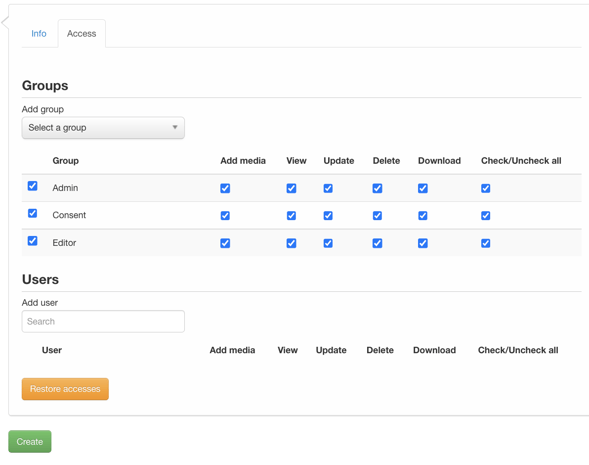
Want to apply validations to your category?
You can restrict what kind of assets users are allowed to upload by adding optional validations to the category.
Restrict file types for a category
Set image size validation for a category
Set naming pattern validation for a category