How to remove duplicated assets
Quite often you might end up uploading the same content twice, or even more. QBank can detect duplicates and help you keep the Library up to date. This article guides you in how you can remove duplicates.
An orange triangle on your asset indicates that the same asset already have been uploaded to QBank.
NOTE: A published assets can not be merged. The asset need to be unpublished before it can be merged.
- To find duplicates you have two different options,
- Click the orange triangle in the asset.
- Use filters to search for duplicates - Use the filter Duplicates = yes and you will get all assets tagged as duplicates, click the orange triangle to manage duplicates.
- Mark the images you want to merge / synchronise and go to the Icon Meny --
More --> and select Synchronise. - A new window opens up where you have a number of options to work with.
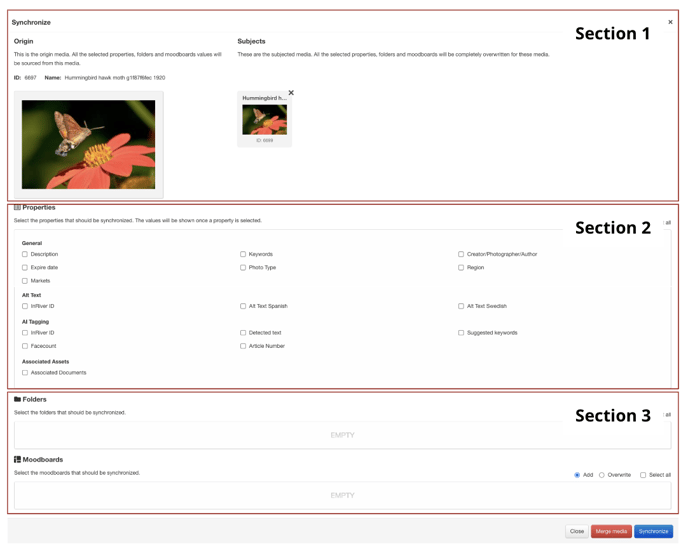
- In section 1, pick the image you want to be the original. You can switch between the assets by clicking them. The one you click is selected as the Origin.
- In section 2. Select what metadata you want to be synced between the assets. You can use the checkboxes to pick specific properties, or choose select all.
- Section 3-4 helps you manage if any of the assets are located in a folder or moodboard an also secure it stays so. - When you are ready click the Merge button and the files are merged to one.
- If you had to unpublish one or more of the assets you can now publish the new original instead.
Sometimes you do not want to merge the files but would like to remove the triangle - Here you can learn how that is done.
