Use moodboards for collecting assets from external users
Moodboards are not only for sharing but also for collecting assets to your QBank. Why not send an empty moodboard to one of your colleagues or external collaborators to collect assets?
Moodboards are built for collaboration, and collaborations goes both ways, this article will guide you how moodboards can be used for collecting assets from collaborators without access to QBank.
This is very useful if you are working with photographers, agencies or just other parts of the organization that do not have access to qBank but are a great contributor of digital assets that your want to be available in QBank.
Follow these steps to create a moodboard open for upload:
- Create a moodboard and in the configuration click Upload and choose what poperties you want the uploader to add when uploading assets to your moodboard.
You can also pick No properties and the uploader will not be asked to add an meta data on upload.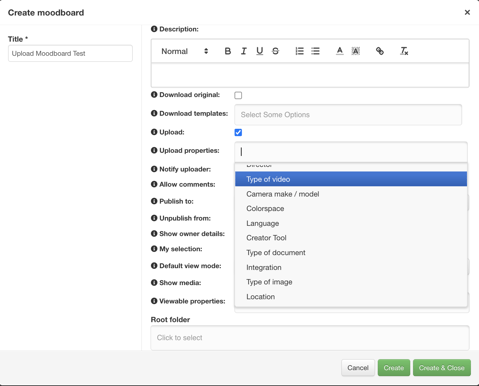
- Create and close when you're ready.
NOTE: A moodboard can be used for both sharing and collecting at the same time
- Share the moodboard with your external receivers or colleagues.
How you upload assets to an moodboard
When receiving an empty moodboard follow these steps to upload assets:
- Click the upload button in the left menu
- Choose the assets to upload and tag with the selected properties. If you did not select any special properties you wanted the uploader to use, all connected properties to the category will be shown.
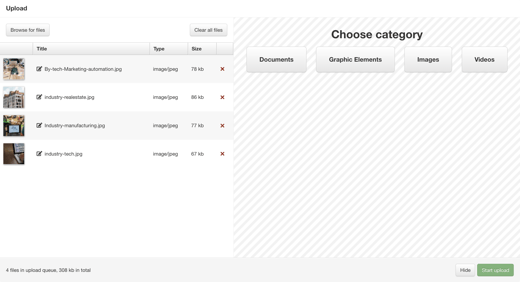
- When done click Start upload
- When the upload is ready you get two options, Upload more files or that you´re done.
Where will the uploaded files end up?
When using moodboards for upload the files end up in your Upload Tab in QBank Backend. This is to secure you own the digital assets and can secure the naming and tagging is correct before they can be shared from the Library. This is the reason why an moodboard looks empty even if you know assets have recently been uploaded there. Only approved assets is shown in moodboards.
You can also choose to add a notification when an upload have been done, and can by that act and visit your QBank to approve the uploaded assets.
