Image template: Trim command
Learn how to enhance your images using the Trim command in this article on image processing commands.
The "trim" command is a feature in QBank that can be used to automatically remove excess or unwanted edges from an image. Specifically, the command trims or cuts away any edges that are exactly the same color as the corner pixels of the image.
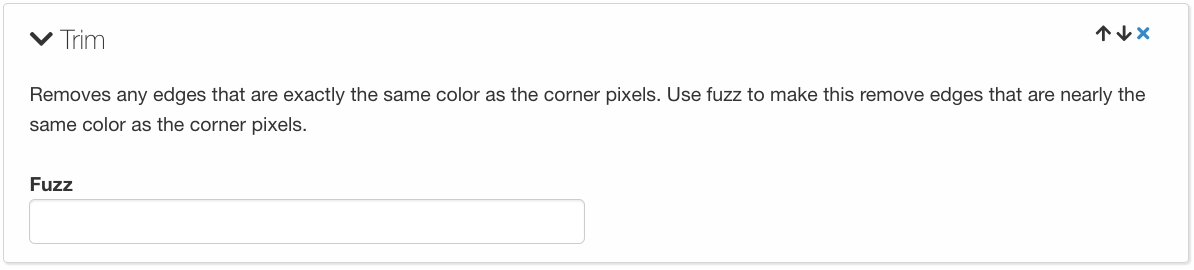
The "trim" command can be especially useful when working with images that have a uniform or consistent background color, as it can quickly and easily remove any unwanted or extraneous borders. Additionally, the command can be combined with other features, such as "resize" or "crop," to further refine and adjust the image's dimensions.
By default, the "trim" command will only remove edges that match the exact color of the corner pixels. However, the command also allows for a "fuzz" parameter to be added, which expands the color range that is considered for trimming. This can be useful for removing edges that are nearly the same color as the corner pixels, but not an exact match.
CAUTION: It's worth noting that the "trim" command can potentially crop away parts of the image that you might want to keep. Therefore, it's important to preview the image after applying the command and make any necessary adjustments or corrections.
Overall, the "trim" command is a useful tool for quickly and easily removing unwanted edges from an image. Its ability to adjust to color variations through the "fuzz" parameter makes it versatile and adaptable to different image types and scenarios.
