Image template: Resize command
Learn how to enhance your images using the Resize command in this article on image processing commands.
The "resize" command is a function in QBank that allows you to resize an image according to given width and height parameters. This command is useful when you need to change the size of an image to fit a specific purpose, such as for web or print.
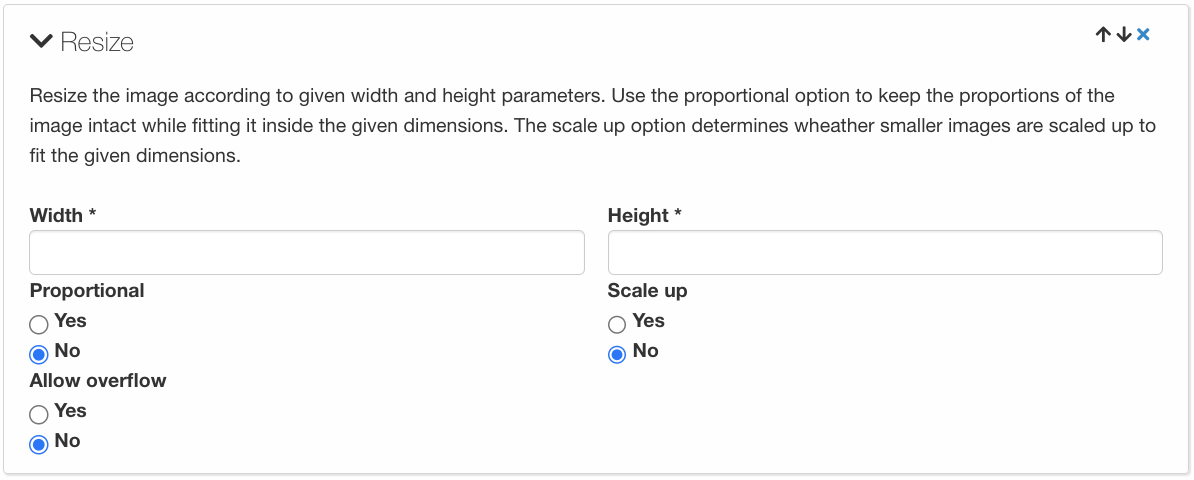
When using the "resize" command, you can specify the width and height of the output image using the appropriate parameters. You can also choose whether or not to maintain the aspect ratio of the image by using the proportional option. This option ensures that the proportions of the image are kept intact while fitting it inside the given dimensions.
Additionally, you can use the "scale up" option to determine whether smaller images are scaled up to fit the given dimensions. If this option is enabled, smaller images will be enlarged to fit the specified size. If it's disabled, the image will only be resized if it's larger than the specified dimensions.
Another configuration option is whether or not to allow overflow. If overflow is enabled, the image will be resized even if it exceeds the specified dimensions. If overflow is disabled, the image will not be resized if it exceeds the specified dimensions, and the output image may be smaller than the specified size.
It's important to note that resizing an image can affect its quality, especially if the image is scaled up significantly. In such cases, it's generally recommended to use high-quality interpolation algorithms to maintain the integrity of the image.
Overall, the "resize" command is a powerful tool for changing the size of an image to fit a specific purpose, with various configuration options that allow for greater control over the output image.
