Image template: Place image command
Learn how to enhance your images using the Place image command in this article on image processing commands.
The "place image" command is a useful tool for applying an image to the media converted with a specific image template. This command allows users to select the image to be placed and adjust several parameters for how it will be applied to the media.
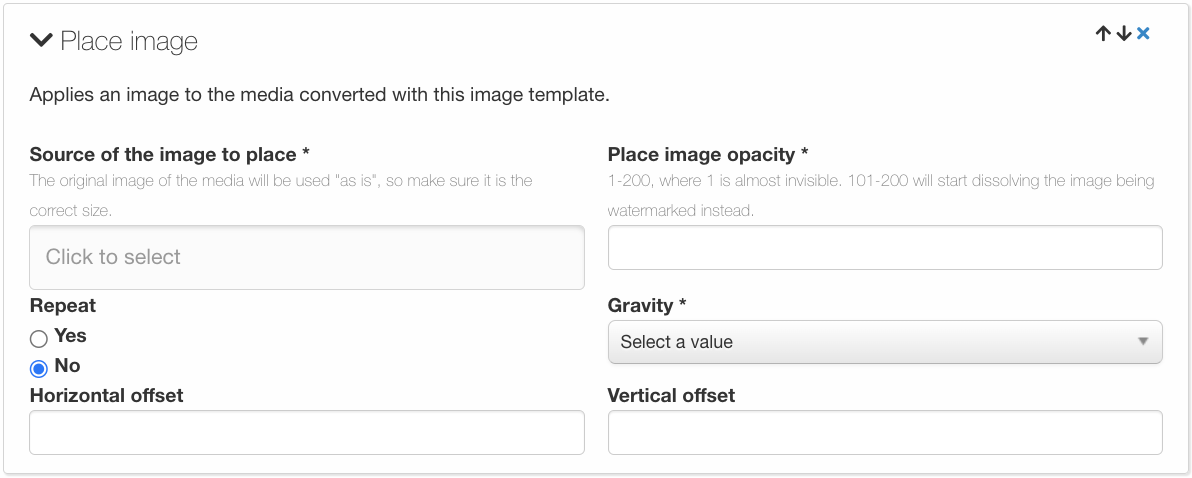
First, users can choose the image to be placed. It's important to note that the original image of the media will be used "as is", so it's essential to ensure that it is the correct size for the placement.
Next, users can adjust the opacity of the image being placed, using a range from 1-200. A value of 1 will make the image almost invisible, while a value between 101-200 will start dissolving the image, making it appear as a watermark.
Users can also select whether the image should be repeated or not, and choose the gravity for the placement. This helps to ensure that the image is properly positioned and aligned on the media.
Additionally, users can add vertical or horizontal offset, which allows for fine-tuning of the placement to ensure that it appears exactly where desired.
The "place image" command can be beneficial in a variety of use cases. For example, it can be used to add watermarks or logos to images, ensuring that the branding is always present and visible. It can also be used to add decorative elements to images or to create collages by placing multiple images onto a single canvas.
In addition, the "place image" command can be used for creating custom designs, such as adding text or graphics to an existing image. This allows for easy customization of media, which can be useful for marketing or promotional purposes.
Overall, the "place image" command provides a versatile and customizable way to add images to media with a specific image template, making it a useful tool for a variety of applications.
