Image Analysis with the help of AI - How to get started with the data mapping
The AI feature offers automatic analysis of your assets. But before starting you need to prepare the data mapping in QBank. This article helps you get started.
Before you start analyzing your images, you need to set up properties to map your data into.
For example, you can set up a new Property Set called AI Mapping where you can add properties like Suggested Keywords, Detected Text, and Face Count. QBank can help you out with this setup. 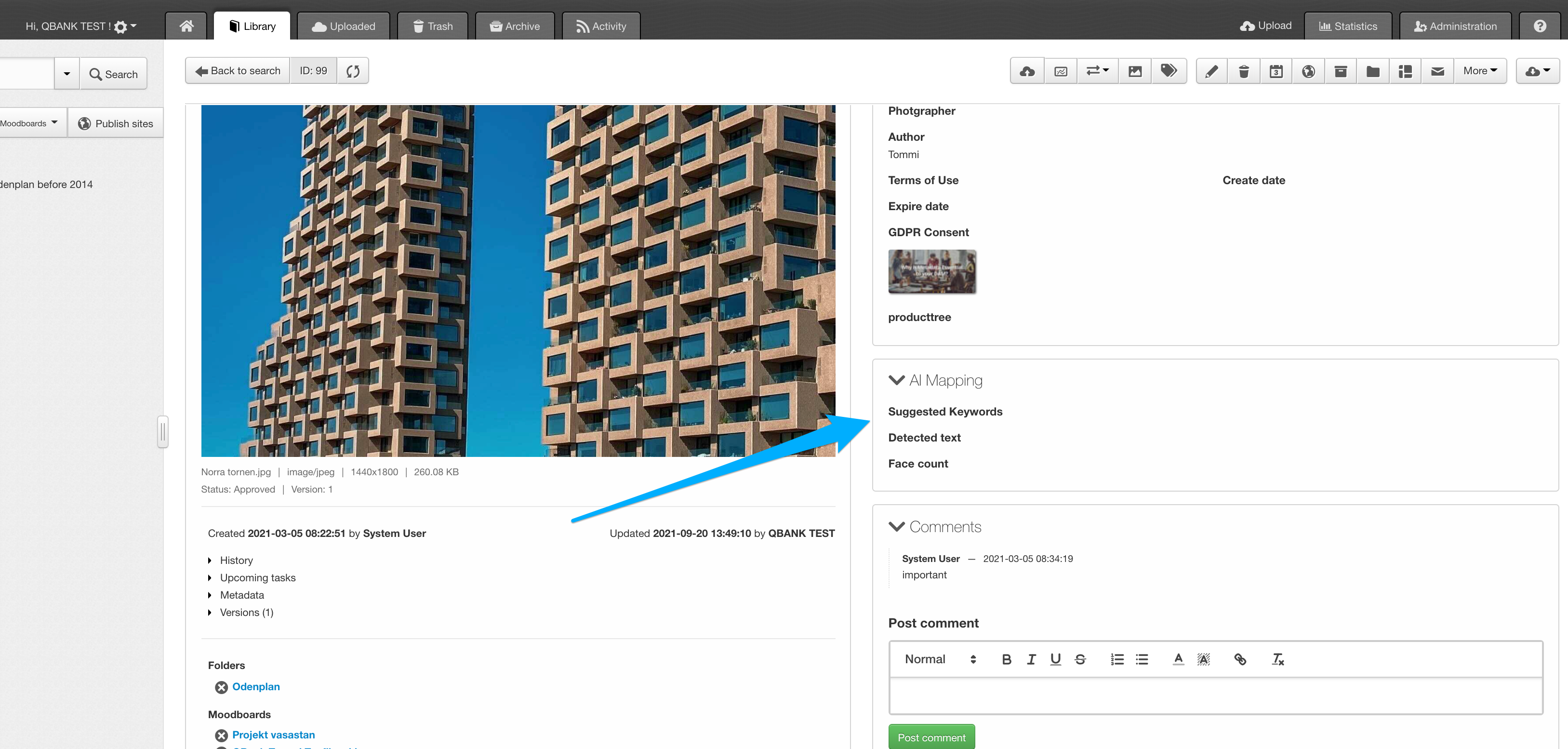
When this is all set you need to set up data mapping within QBank, so that you can map the analysis to your QBank AI Properties.
QBank can help you with this mapping configuration as well.
Step-by-step guide for mapping your Image Analysis to properties
1. Click on the Administration tab
2. Click on Data mapping in the left Column
3. Choose Image Analysis
4. Click on Add New
5. Map your suggested keywords to your pre-defined AI properties (QBank can help with this
configuration/set up).
6. You can choose if you want to analyse your assets directly while uploading, or afterwards from the toolbar.
7. Add the groups allowed to see the mapping (Admin, Editor).
8. Create/Save

