How to create a new Legal term for your consent process
Legal terms play a crucial role in implementing the consent function, offering full customization options. You have the flexibility to add as many terms as necessary to effectively manage your consent process.
In this article, you will learn about the process of creating legal terms in QBank and how to tailor them to align with your specific requirements and workflows.
NOTE: Administrator privileges are required to make these adjustments in QBank.
Legal terms can be accessed under the Administrator tab in QBank, providing you with the capability to edit, add, or remove Legal terms as needed.
Step by step guide:
- Navigate to Consent in the menu, and select Legal term.
- Within the Legal term selection, you will discover any existing legal terms you may have already created, as well as the option to add a new one.
- Choose "Add new," and a dialog box will appear where you can input settings for your legal term.
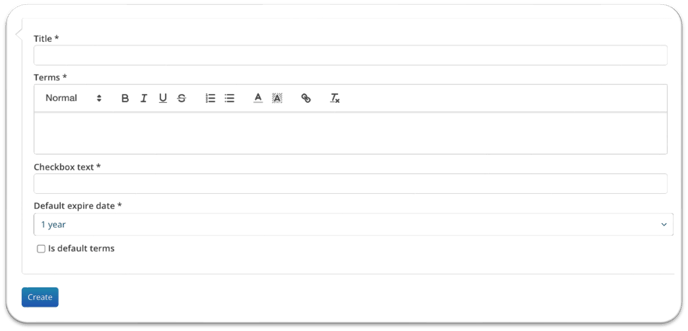
- You can add following settings to your Legal term:
Title: The titel of your consent
→ I´ts good to make it descriptive so that it easy to understand for the receiver and to find the right one to use for the sender.
Terms: This is where you can draft the specific legal terms for the selected consent.
→ Here you can find examples of legal terms and guidance on how to approach creating them.
Checkbox text: This is where you input your approval text, for example, "I agree to the above terms."
Default Expiration Date: Choose the duration for which the Legal term remains valid. This can be adjusted later when sending a consent.
Is default terms: Check this box if this legal term should be your default and fallback Legal term.NOTE: Ensure that there is always one default legal term set, as only one can be designated as such.
- Once you have entered your Legal term information, simply click on save. Your new legal term is now ready to be utilized when managing Consent.
Using the new consent as an Upload consent
If you plan to utilize this as an upload consent, or if you intend to use a QR code, simply select the legal term and generate a QR code for it. Refer to this article for detailed instructions on how to proceed.
