How to contact QBank Support Team?
There are a couple of ways to reach out to QBank Support, we've compiled the guide below to help you get the most efficient help possible depending on your inquiry.
1: Using our support form
- Visit www.qbankdam.com and click on Support

- Here you will get the opportunity to check out our Knowledge Base for answers to your questions or submit a support ticket
This is by far the best method to contact our support as we will be getting further information concerning your errand, that can help us to solve your issue in a more efficient manner.
2: Through QBank
- You can also find the support tab through the question mark icon in the upper-right corner. Here you will find links to our support page and can both search our Knowledge Base and submit a support ticket

- You can also navigate via your Dashboard and create a new ticket from there or see the open tickets that you currently have with QBank Support, so that you can keep track of it.
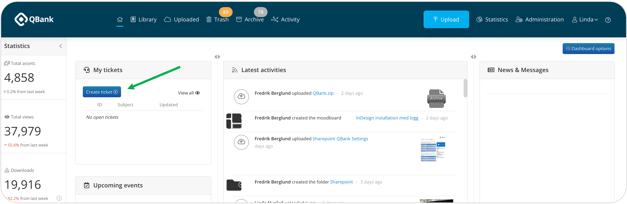
NOTE: This Widget will only show tickets from our old support tool. When we have fully transitioned to our new tool we will launch a new widget showing your new tickets.
3: Emailing us directly
Alternatively, you can also contact us by writing directly to support@qbank.se
Note that when contacting us through email, we would highly recommend you write to us from your work address and not your personal one. As well as, if possible, to include as much context and information in your e-mail as possible, to reduce the amount of back and forth that will otherwise be required for us to ask follow up questions and fill in the details.
Looking for answers in the knowledge base before requesting support
- Knowledge Base - Online support with FAQ, video tutorials and guides, make sure to use the search function and type the problem you are looking for. You will then get the best suggestions that fit your search criteria.
Help us to help you - please follow these advice below:
- Be Specific. It really helps us if you can be as specific as you possible can. Whatever your issue is, please include a precise description. If you have received an on-screen message, include it.
- Screenshots are fantastic. Please Include screenshots to illustrate the issue you are facing. It will help us to understand your situation better, and faster.
- Step-by-step. If possible, provide a step-by-step instruction to reproduce your issue, what you did to trigger the problem. Explain also what behaviour you expected, and what result you got instead.
- One issue per ticket. Limit each support ticket to one specific issue. A ticket will automatically be generated and if needed, QBank will get back to you over email or phone if any further information is needed.
While this might seem like a lot of work to detail, the more information you can provide, the better we can help. Moreover, it minimizes the chances of being misunderstood and maximizes the chance of your issue being solved by our first reply.
Don't forget to visit our Customer Portal
If you have used our Customer Portal at Zendesk for managing your tickets, we have now launched a new Customer Portal, where you can stay updated on the status of your tickets. You will need to register as a user in the portal to get access to all the open tickets for you and/or your organization. You can stay connected and effortlessly monitor the advancement of your tickets while promptly responding to them through the new portal.
