2. Adobe InDesign Connector – Installation Guide
The QBank Adobe InDesign Connector makes it possible to access, use, and save assets directly between Adobe InDesign and your QBank DAM. This guide will help you install the connector on both Windows and Mac operating systems. Once installed, your team can easily browse, place, and manage approved media within InDesign.
Prerequisites
Before starting the installation, make sure you have:
-
Administrator rights on your computer.
-
Access to the installation files for your operating system (Windows or Mac).
-
All Adobe Creative Cloud applications closed before running the installer.
Installation on Windows
Step 1: Download the installation tool
-
Download the ExManCmd utility from Adobe:
👉 https://www.adobe.com/go/ExManCmdWin -
Extract the downloaded file to a preferred location, for example:
C:\Users\YourName\Downloads\ExManCmd_Win
Step 2: Download the connector file
-
Download the file QBank Adobe Panel.zxp from the link provided by QBank.
-
Place the
.zxpfile in the same folder as ExManCmd.
Step 3: Run Command Prompt as Administrator
-
Type cmd in the Windows search bar.
-
Right-click Command Prompt and select Run as administrator.
-
Navigate to the folder where you extracted ExManCmd:
cd C:\Users\YourName\Downloads\ExManCmd_Win
💡 Tip: Commands are case-sensitive, so make sure to type them exactly as shown.
Step 4: Install the extension
Run the following command in the Command Prompt:ExManCmd.exe /install QBank Adobe Panel.zxp
To verify that the extension was installed successfully, run:ExManCmd.exe /list all
Step 5: Add the plugin files to InDesign
-
Open File Explorer and navigate to your Adobe InDesign installation folder:
C:\Program Files\Adobe\Adobe InDesign -
Open the Plug-Ins folder.
-
Create a new folder named QBank-DAM.
-
Move all files from the QBank installation package (.zip) into this new folder.
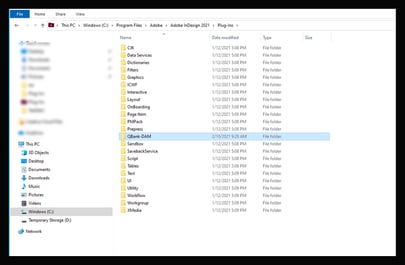
Installation on Mac
Step 1: Run the configuration installers
-
Locate and open the QBank Config Installer package.
-
Run QBank Panel for Adobe.pkg and follow the installation steps in the wizard.
-
Run QBank Plugin for InDesign 2021/2022.pkg and complete the installation.
Step 2: Verify installation
Once installation is complete, open Adobe InDesign.
You should now see a “QBank-DAM” option in the top menu bar.
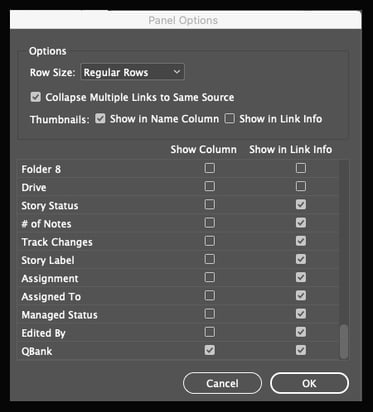
Verifying the installation
To confirm the installation was successful:
-
Open Adobe InDesign.
-
Check that QBank-DAM appears in the top menu.
-
If visible, click on QBank-DAM → Open from QBank to ensure the connector launches correctly.
When the connector opens, it should display the QBank login or media interface, depending on your configuration.
Troubleshooting common issues
Issue: The connector installs successfully but shows a blank or white screen.
Cause: This usually happens if your computer’s firewall or antivirus is blocking communication between QBank and Adobe InDesign.
Solution:
-
Check your firewall settings.
-
Ensure that QBank’s URLs and APIs are whitelisted.
-
Contact your IT department if the issue persists.
